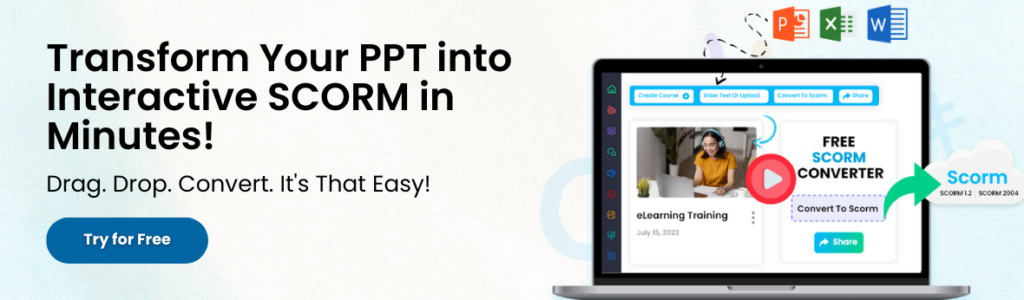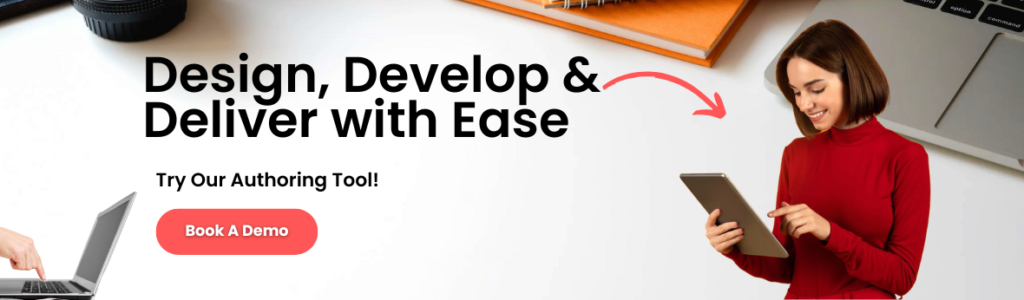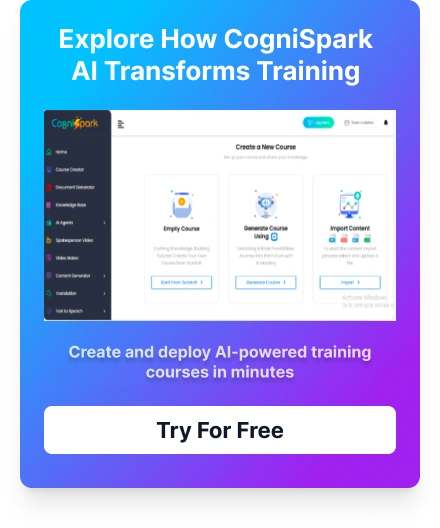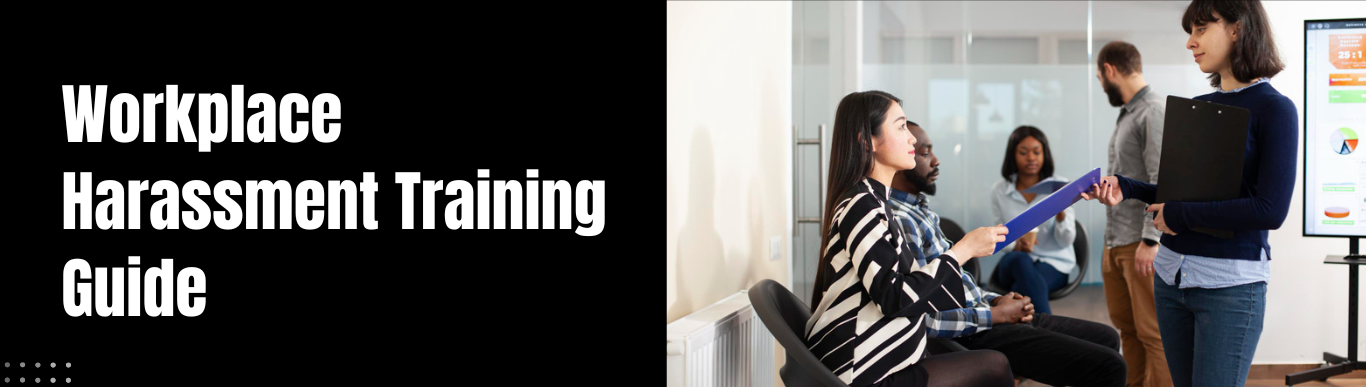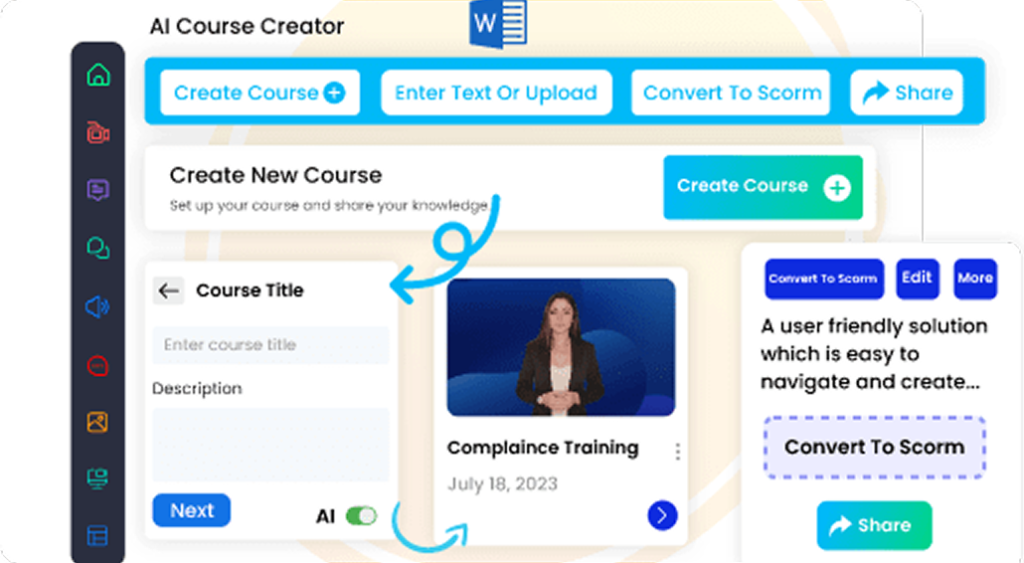In today’s digital era, businesses and educators are increasingly shifting towards eLearning to deliver engaging, interactive training and educational content. If you have a PowerPoint presentation packed with valuable information, converting it into an eLearning course can significantly enhance learning outcomes. However, manually transforming slides into a structured, interactive course can be challenging. This is where best eLearning authoring tools come into play.
This guide will walk you through the step-by-step process of converting a PowerPoint into an eLearning course using an authoring tool. We will explore the best tools, key considerations, and expert tips to ensure a seamless transition from static slides to dynamic, engaging learning experiences.
Why Convert PowerPoint into an eLearning Course?
PowerPoint presentations are great for in-person meetings and lectures, but they lack interactive elements crucial for online learning. Here are some reasons why converting PowerPoint into an eLearning course is beneficial:
- Enhanced Interactivity – Authoring tools allow the addition of quizzes, drag-and-drop interactions, and branching scenarios.
- Improved Engagement – Multimedia elements like audio, video, and animations make learning more immersive.
- SCORM/AICC Compliance – eLearning courses built with authoring tools integrate seamlessly with Learning Management Systems (LMS).
- Accessibility & Mobile Learning – Learners can access courses from multiple devices, including smartphones and tablets.
- Analytics & Tracking – Monitor learner progress and engagement through built-in tracking features in LMS.
Best Authoring Tools for PowerPoint to eLearning Conversion?
Several eLearning authoring tool specialize in converting PowerPoint slides into interactive courses. Here are some of the top tools:
- Cognispark AI– A feature-rich authoring tool that simplifies PowerPoint conversion with AI-powered automation and interactive elements.
- Adobe Captivate – Allows seamless PowerPoint conversion with added gamification and simulations.
- iSpring Suite – A PowerPoint add-in that makes eLearning development quick and efficient.
- Lectora Inspire – Provides advanced accessibility features and responsive design for mobile learning.
- Elucidat – A cloud-based authoring tool with an intuitive interface and collaboration features.
Each of these tools brings unique strengths, so selecting the right one depends on your specific training needs and budget.
How to Convert PowerPoint into an eLearning Course: Step-by-Step Guide
Step 1: Choose the Right Authoring Tool
- Assess your training goals, audience, and interactivity requirements.
- Compare authoring tools based on features, ease of use, and compatibility with your LMS.
Step 2: Import Your PowerPoint into the Authoring Tool
- Most tools allow you to directly upload PowerPoint files.
- Maintain slide formatting, transitions, and embedded media.
Step 3: Enhance Slides with Interactive Elements
- Add quizzes & assessments – Use multiple-choice, drag-and-drop, and fill-in-the-blank exercises.
- Include multimedia elements – Embed videos, voiceovers, and animations to improve engagement.
- Use branching scenarios – Guide learners through different paths based on their choices.
Step 4: Make the Course Mobile-Friendly
- Ensure responsive design for seamless learning across devices.
- Optimize images, fonts, and navigation for smaller screens.
Step 5: Publish and Export the Course
- Choose SCORM, xAPI, or HTML5 format based on LMS compatibility.
- Run a test on an LMS or a SCORM cloud to check functionality.
Step 6: Track and Analyze Learner Progress
- Integrate with an LMS to collect data on learner performance.
- Use insights to refine course content for better outcomes.
Common Challenges and How to Overcome Them
1. Loss of Formatting During Import
- Ensure your PowerPoint follows standard fonts and layouts.
- Use the built-in PowerPoint import feature in authoring tools.
2. Lack of Interactivity
- Manually add quizzes, animations, and videos.
- Utilize templates provided by authoring tools to speed up the process.
3. Compatibility Issues with LMS
- Choose SCORM-compliant output formats.
- Test in a sandbox LMS before deployment.
4. Heavy File Size
- Compress media files to maintain performance.
- Use cloud-based authoring tools for better optimization.
Conclusion:
Ready to transform your PowerPoint presentations into interactive eLearning courses? Explore our recommended authoring tools and start creating engaging digital learning experiences today! Need expert guidance? Contact us for a free consultation on eLearning course development.